Installation & Setup
Page Contents
- Supported Systems: platforms and languages supported by prismAId
- Toolkit Overview: the separate tools and access methods offered by prismAId
- Step-by-Step Installation: instructions for installation on any platform
- Additional Setup Information: supplementary guidance to help you get started
Supported Systems
prismAId is accessible across multiple platforms, offering flexibility based on user preference and system requirements:
-
Go Package: Full functionality for Go-based projects.
-
Binaries: Standalone executables for Windows, macOS, and Linux, requiring no coding skills.
-
Python Package on PyPI: For integration in Python scripts and Jupyter notebooks.
-
R Package on R-universe: Compatible with R and RStudio environments.
-
Julia Package from the Julia official package registry: For integration in Julia workflows and Jupyter notebooks.
Toolkit Overview
prismAId offers several specialized tools to support systematic reviews:
- Screening Tool: Filter manuscripts to identify items for exclusion
- Remove duplicates using exact or fuzzy matching
- Filter by language detection
- Classify and filter by article type (research, review, editorial, etc.)
- Review Tool: Process systematic literature reviews based on TOML configurations
- Configure review criteria, AI model settings, and output formats
- Extract structured information from scientific papers
- Generate comprehensive review summaries
- Download Tool: Acquire papers for your review
- Download PDFs directly from Zotero collections
- Download files from URL lists
- Convert Tool: Transform documents into analyzable text
- Convert PDFs, DOCX, and HTML files to plain text
- Prepare documents for AI processing
Workflow Overview
- AI Model Provider Account and API Key:
- Install prismAId:
- Follow the installation instructions below based on your preferred system.
- Prepare Papers for Review:
- Download papers using the Download tool
- Convert papers to text format using the Convert tool
- Define and Run the Review Project:
- Set up a configuration file (.toml) for your review project
- Use the Review tool to process your papers and extract information
Step-by-Step Installation
Option 1. Go Package
(Supported: Linux, macOS, Windows; AMD64, Arm64)
To add the prismaid Go package to your project:
- Install with:
go get "github.com/open-and-sustainable/prismaid" - Import and use the toolkit in your code: ```go import “github.com/open-and-sustainable/prismaid”
// Run screening on manuscripts err := prismaid.Screening(tomlConfigString)
// Download papers from Zotero err := prismaid.DownloadZoteroPDFs(username, apiKey, collectionName, parentDir)
// Convert files to text err := prismaid.Convert(inputDir, “pdf,docx,html”)
// Run a systematic review err := prismaid.Review(tomlConfigString)
Refer to full [documentation on pkg.go.dev](https://pkg.go.dev/github.com/open-and-sustainable/prismaid) for additional details.
### Option 2. Binaries
**(Supported: Linux, macOS, Windows; AMD64, Arm64)**
Download the appropriate executable for your OS from our [GitHub Releases](https://github.com/open-and-sustainable/prismaid/releases). No coding is required.
Use the command line interface to access all tools:
```bash
# Screen manuscripts to filter out duplicates and irrelevant papers
./prismaid -screening screening_config.toml
# Download papers from Zotero (requires a TOML config file)
# First create a file zotero_config.toml with:
# user = "your_username"
# api_key = "your_api_key"
# group = "Your Collection"
./prismaid -download-zotero zotero_config.toml
# Download papers from a URL list
./prismaid -download-URL paper_urls.txt
# Convert files to text (separate commands for each format)
./prismaid -convert-pdf ./papers
./prismaid -convert-docx ./papers
./prismaid -convert-html ./papers
# Initialize a new project configuration interactively
./prismaid -init
# Run a systematic review
./prismaid -project your_project.toml
Option 3. Python Package
(Supported: Linux and Windows AMD64, macOS Arm64)
Install the prismaid package from PYPI with:
pip install prismaid
This Python package provides access to all prismAId tools:
import prismaid
# Run screening on manuscripts
with open("screening.toml", "r") as file:
screening_config = file.read()
prismaid.screening(screening_config)
# Download papers from Zotero
prismaid.download_zotero_pdfs("username", "api_key", "collection_name", "./papers") # Full name
# Download from URL list
prismaid.download_url_list("urls.txt")
# Convert files to text
prismaid.convert("./papers", "pdf,docx,html")
# Run a systematic review
with open("project.toml", "r") as file:
toml_config = file.read()
prismaid.review(toml_config)
Option 4. R Package
(Supported: Linux AMD64, macOS Arm64)
Install the prismaid R package from R-universe using:
install.packages("prismaid", repos = c("https://open-and-sustainable.r-universe.dev", "https://cloud.r-project.org"))
Access all prismAId tools from R:
library(prismaid)
# Run screening on manuscripts
screening_content <- paste(readLines("screening.toml"), collapse = "\n")
Screening(screening_content) # Note the capitalization
# Download papers from Zotero
DownloadZoteroPDFs("username", "api_key", "collection_name", "./papers") # Full name
# Download from URL list
DownloadURLList("urls.txt")
# Convert files to text
Convert("./papers", "pdf,docx,html") # Note the capitalization
# Run a systematic review
toml_content <- paste(readLines("project.toml"), collapse = "\n")
RunReview(toml_content) # Note the capitalization
Option 5. Julia Package
(Supported: Linux and Windows AMD64, macOS Arm64)
Install the PrismAId package using Julia’s package manager:
using Pkg
Pkg.add("PrismAId")
Access all prismAId tools from Julia:
using PrismAId
# Run screening on manuscripts
screening_config = read("screening.toml", String)
PrismAId.screening(screening_config)
# Download papers from Zotero
PrismAId.download_zotero_pdfs("username", "api_key", "collection_name", "./papers") # Full name
# Download from URL list
PrismAId.download_url_list("urls.txt")
# Convert files to text
PrismAId.convert("./papers", "pdf,docx,html")
# Run a systematic review
toml_config = read("project.toml", String)
PrismAId.run_review(toml_config) # Correct function name
Additional Setup Information
Initialize the Configuration File
prismAId offers multiple ways to create review configuration files:
-
Web Initializer: Use the browser-based tool on the Review Configurator page to create TOML configuration files through a user-friendly interface.
-
Template Files: Ready-to-use configuration templates are available in the projects/templates directory for review, screening, and Zotero download tools.
-
Command Line Initializer: Use the binary with the -init flag to create a configuration file through an interactive terminal:
./prismaid -init
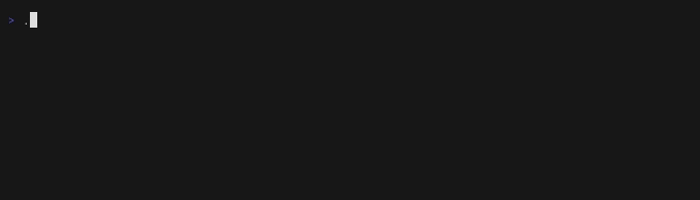
Use in Jupyter Notebooks
When using versions <= 0.6.6 it is not possible to disable the prompt asking the user’s confirmation to proceed with the review, leading Jupyter notebooks to crash the python engine and to the impossibility to run reviews with single models (in ensemble reviews, on the contrary, confirmation requests are automatically disabled).
To overcome this problem, it is possible to intercept the IO on the terminal as it follows:
import pty
import os
import time
import select
def run_review_with_auto_input(input_str):
master, slave = pty.openpty() # Create a pseudo-terminal
pid = os.fork()
if pid == 0: # Child process
os.dup2(slave, 0) # Redirect stdin
os.dup2(slave, 1) # Redirect stdout
os.dup2(slave, 2) # Redirect stderr
os.close(master)
import prismaid
prismaid.RunReviewPython(input_str.encode("utf-8"))
os._exit(0)
else: # Parent process
os.close(slave)
try:
while True:
rlist, _, _ = select.select([master], [], [], 5)
if master in rlist:
output = os.read(master, 1024).decode("utf-8", errors="ignore")
if not output:
break # Process finished
print(output, end="")
if "Do you want to continue?" in output:
print("\n[SENDING INPUT: y]")
os.write(master, b"y\n")
time.sleep(1)
finally:
os.close(master)
os.waitpid(pid, 0) # Ensure the child process is cleaned up
# Load your review (TOML) configuration
with open("config.toml", "r") as file:
input_str = file.read()
# Run the review function
run_review_with_auto_input(input_str)
